Find your place with InsightHub Bookmarks
Back to BlogWhat’s the number one barrier to analysing insight within your organisation? Our gut feeling is that most would reply ‘data availability’. But dig a little deeper and we’d argue this isn’t always the case.
We generally find that while individuals can get their hands on almost any data they require, a lack of consistent structure and formatting is a much bigger barrier to detailed analysis.
This is compounded by the need for manual data manipulation on a project-by-project basis, with very little thought given to creating repeatable processes or pipelines to keep up with real-time data creation and ingestion.
And even when you manage to get the data in the right shape, how do you share this internally to derive value from it?
Up to now, InsightHub and the Core Charity Data Model (CCDM) have solved the first two issues by providing a comprehensive, always-online portal to access the latest insight from within your organisation.
However, to truly realise our goal of democratising data, we needed to develop robust, easy-to-use tools to enable users to share and recall their favourite and most important data views across their organisation.
What are InsightHub Bookmarks?
Simply put, an InsightHub Bookmark is a quick way to save and recall any set of filters, buttons, switches and visualisations applied to any of our reports.
- Do you have a set of report views you use for management reports? Bookmark it!
- Need to continually review the performance of a particular cohort or campaign? Bookmark it!
- Found something interesting in the data you want to share with the team? Bookmark it!
These views and insights will then be immediately available to you the next time you return to your reports. Bookmarks give you quick access to the key metrics you need, time and time again, allowing for easy monitoring and sharing of insight and enabling you to act fast to improve and optimise.
How to use InsightHub Bookmarks
Here’s the InsightHub LTV report. In this example, we’ve identified an LTV profile we think is worth monitoring (regular givers aged 18-44, recruited in the last five years). Previously, to recall this same view you’d need to remember the specific set of filter and button combinations applied and set them up every time you wanted to check it. Bookmarks enable you to easily save this view for instant recall whenever needed.
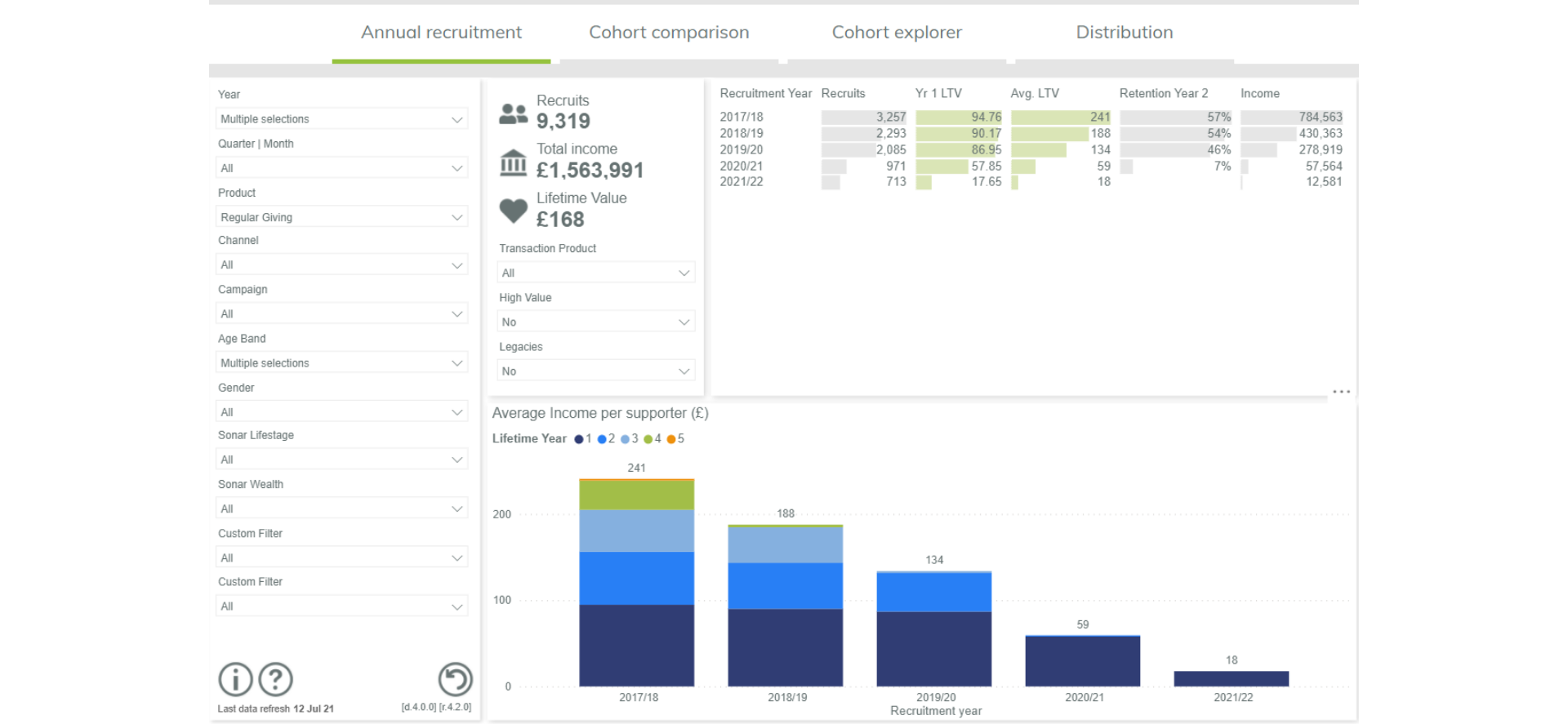
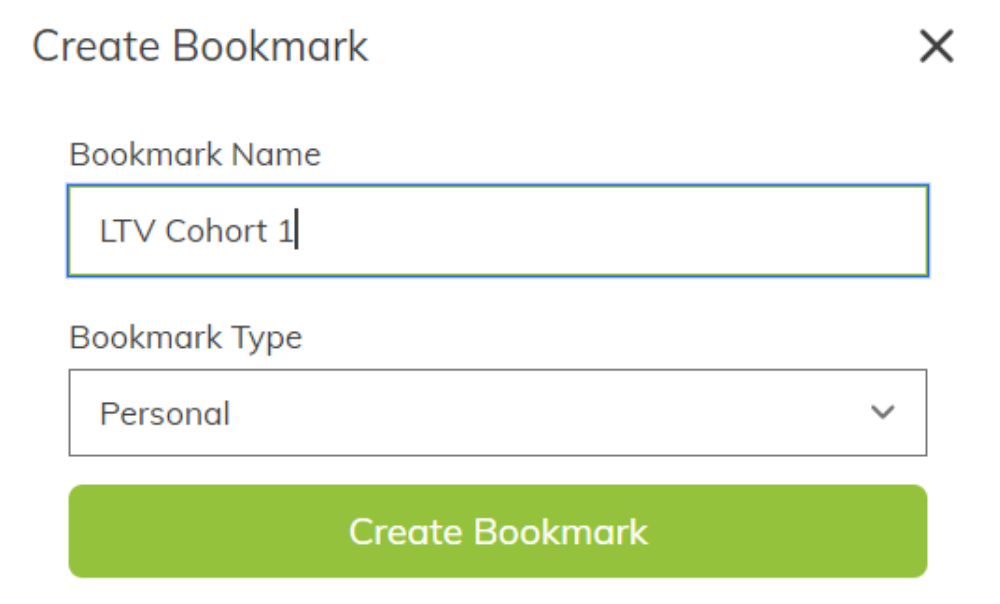
After selecting report slicers and creating a view to save, just click the ‘Create Bookmark’ button in the header bar. Now give the Bookmark a unique name and choose who to share it with. InsightHub Bookmarks have two options:
1. Personal Bookmark – only available to you
2. Organisation Bookmark – available to any user in your organisation
When you’re happy, just click ‘Create Bookmark’ to save the new Bookmark. There’s no limit on the number of Bookmarks you can save so feel free to create as many different views as you need.
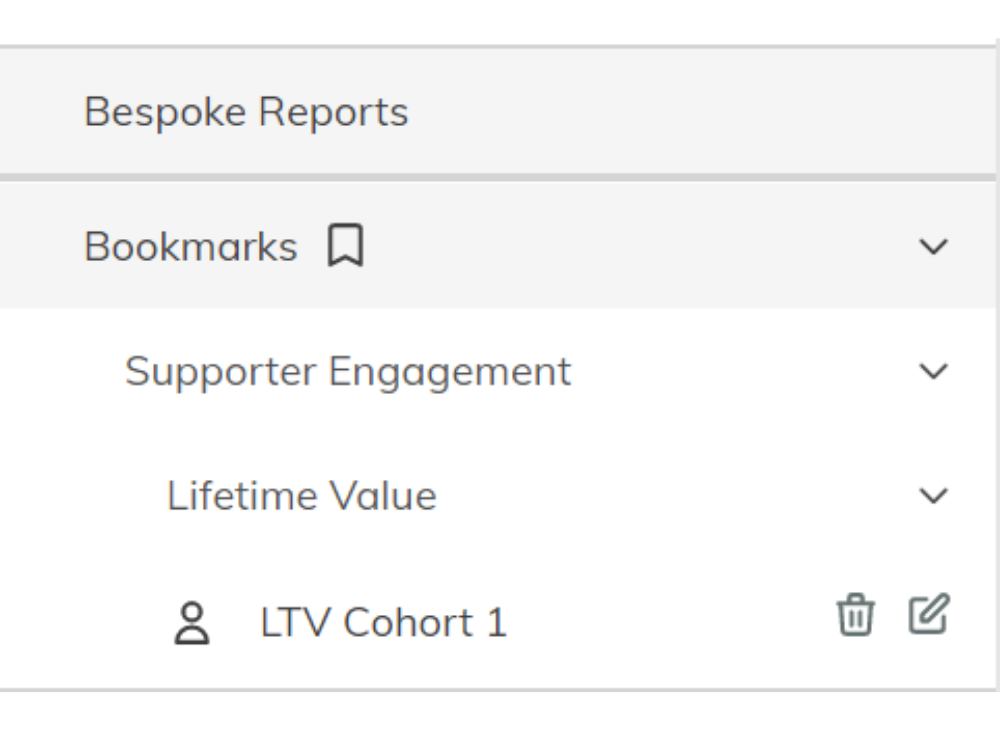
To recall any Bookmark, head over to the new ‘Bookmarks’ entry in the navigation menu. Here you’ll see a list of bundles and reports with Bookmarks associated with them. As the number of saved Bookmarks increases, this sub-menu will expand to show them.
Personal Bookmarks are identified by a single figure icon and Organisation Bookmarks have a three-figure icon. Just click on a Bookmark to open the correlating report and apply the saved selections. When a Bookmark is applied, it’ll also apply the same filters to the other pages in the report, where appropriate.
Bookmarks can also be edited and deleted from this new menu section. To modify an existing Bookmark, just click on the ‘Edit’ icon to bring up the edit menu. From here, you can rename your Bookmark, and if it’s a personal Bookmark, choose whether to promote it to an Organisation Bookmark to share with your co-workers.
To delete a Bookmark, just click on the ‘Delete’ icon. Remember, any changes made to organisation level bookmarks will apply to everyone in your organisation.
And there you have it, a quick tour of InsightHub’s latest (and possibly greatest) feature. We’ve just scratched the surface here, so please jump onto the platform yourself to explore it in more detail. If you’re not currently an InsightHub customer, get in touch with us to discuss your team’s needs by emailing getinfo@woodfortrees.net or click here to contact us.